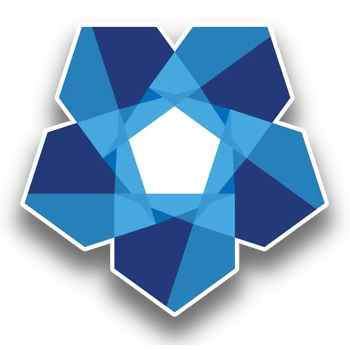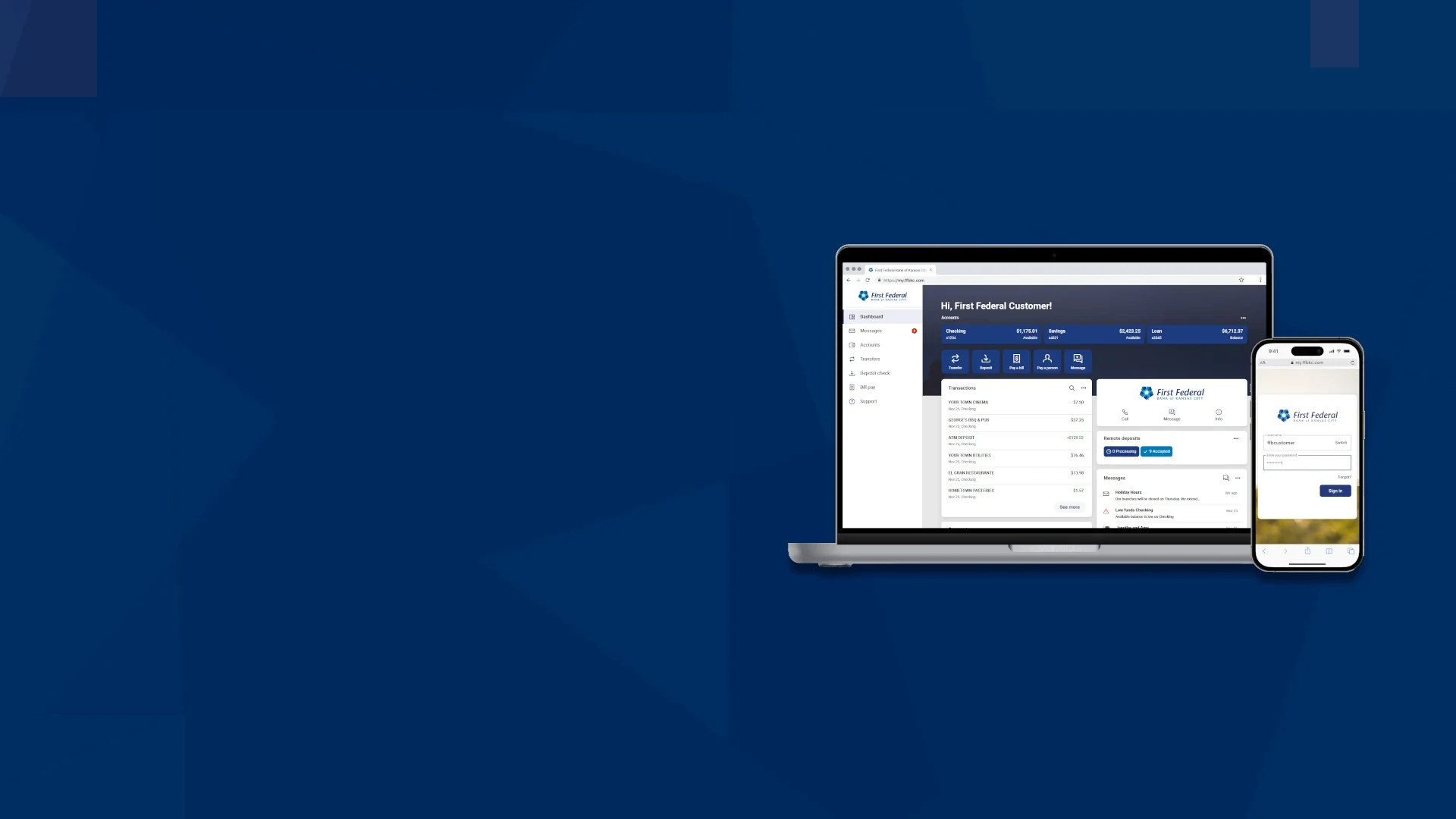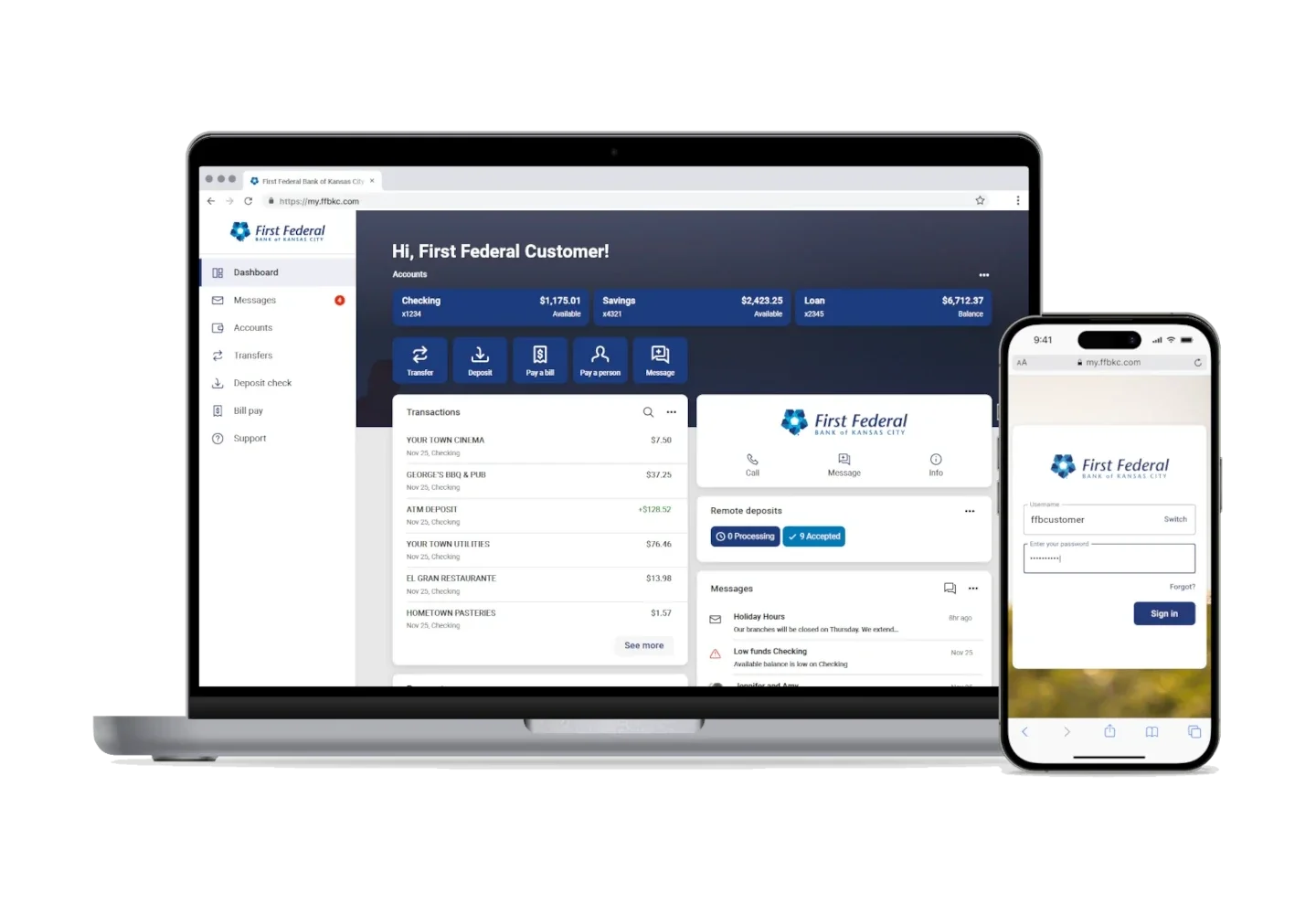More powerful Digital Banking is here!
Your upgraded First Federal Digital Banking experience is now available! Log in today and explore the powerful new interface and all-in-one financial management tools. See the frequently asked questions to view the steps for logging in to Digital Banking online or download the upgraded mobile app.
Digital Banking video tour
You now have access to a wealth of new and upgraded features. Watch this video for a tour of the new dashboard, learn how to personalize your features, and get to know your more powerful Digital Banking experience!
To access your account on the mobile app
To access the upgraded mobile app, uninstall the previous app from your device and download the new mobile app. Search "First Federal Bank of KC" in your device's app store or click the button for your device below.
New and improved features
The upgraded online and mobile banking platform includes many new and improved features to make your Digital Banking experience even better.
Check out this preview of My Money Manager: our NEW in-app personal financial management tool.